Chapter 4: Practical Example
The following is a series of videos which show the step-by-step process of creating a 3D object in Blender. Please note the videos have no sound.
Part 1
-
Add a reference image and adjust its transparency.
-
Create a cube and apply a Surface Subdivision modifier to it, which will transform the model into a smooth, high-poly model.
-
Enter Edit Mode, then press Ctrl+R to cut the object. Press Alt+Z to enter Perspective Mode, then slowly adjust the object to match the reference image (don’t forget the sides).
-
Press Ctrl+D to duplicate the head, then adjust the size to create the body.
-
Create a new cube, add a Subdivision Surface modifier, move it to the hand position, adjust it to the appropriate size, then slowly adjust the shape as you did for the head. Add a mirror modifier, select the body as the object, and mirror copy one hand to the other side of the body so the other hand is complete.
-
The legs and hands are created using the same method.
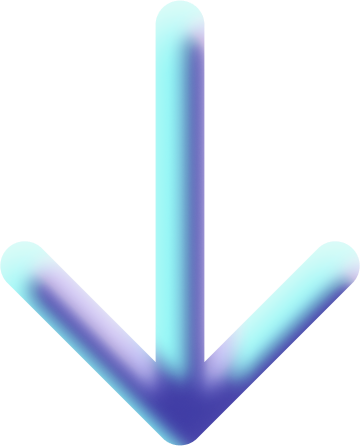
Part 2
-
Press Shift+A to create a plane, then adjust it to the size of the eyebrow. Press Ctrl+R to loop cut, then add a Surface Subdivision modifier and slowly adjust the shape until it matches the original image. Finally, add a Mirror modifier to create the other side of the eyebrow.
-
Create a plane, adjust its size, then press the E key to extrude it into the shape of an eye. Finally, click the first and last four points and press the F key to connect them, then add a Subdivision Surface modifier. (If the curvature is insufficient, you can continue to cut the shape to increase the curvature.)
-
The mouth and blush are created using the same method.
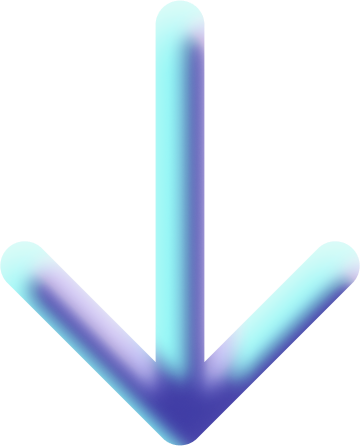
Part 3
-
Close the reference image and enter object mode.
-
Adjust the various elements of the face to the correct positions by rotating, moving, etc.
-
Open the reference image, turn off transparency, and start colouring the model.
-
You can replace the bottom timeline panel with the shading editor and create a new material.
-
Use the eyedropper tool to sample colours from the reference image for colouring.
-
The head, body, arms, legs, and ears can be made using the same material. Create one material and select other parts, then press Ctrl+L to link the material.
-
The facial elements can be created using the same method.
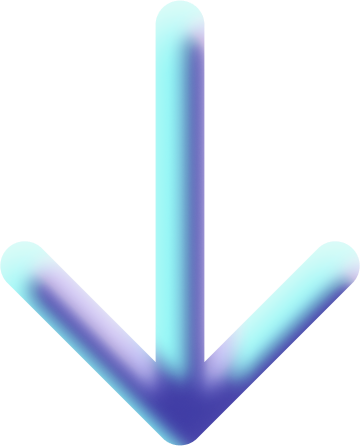
Finished product display
Backup link on Sketchfab:

