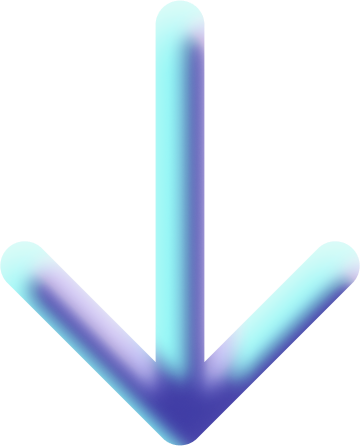Chapter 3: Edit Mode
Object editing
-
First, enter edit mode by holding down the Tab key to select it. Once in edit mode, you can press 123 individually to choose points, lines, or faces, or press Shift+123 to select all three simultaneously.
-
Adjust the origin: use the option in the top-right corner (affects only the origin).
-
Perspective mode: press Alt+Z to view the object in perspective.
-
Bevel: Press Ctrl+B to create a bevel on the object (the scroll wheel can increase the number of bevel segments).
-
Extrude: Press E to extrude points, lines, or faces.
-
Cut: Press Ctrl+R to cycle through cutting the object (the scroll wheel can increase the number of cut segments).
-
Individual extrusion: You can individually extrude each face (this can be used in practice to create character fingers).
-
Merge: Press M to merge selected points or edges.
-
Break: Press V to break selected points or edges.
-
Fill: Double-click a selected edge while holding the Alt key, then press the F key to fill the face.
-
Merge objects: Select the objects you want to merge, then press Ctrl+J to merge them.
-
Bridge: First, merge two objects, then press Shift+Alt+double-click to select a circle of edges on both objects, then press Ctrl+E to bridge the looped edges.
-
Separate: Select the object, then press the P key to separate the object.