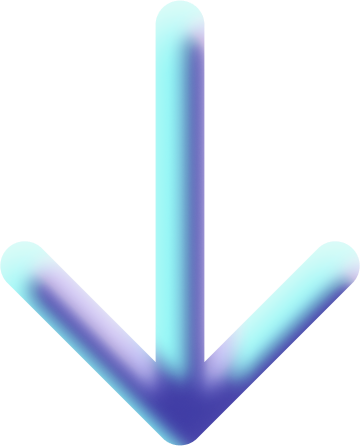Chapter 2: Basic Operations
Scene control
-
Change perspective: Hold down the middle mouse button and drag the screen to change the perspective. The XYZ dial in the upper right corner has the same function.
-
Pan view: Hold down Shift + middle mouse button and drag the screen. The small hand button on the right has the same function.
-
Zoom view: Mouse wheel.
-
Camera View: Click the camera button on the right side. This view displays the final rendered appearance.
-
Orthographic View: Click the grid button on the right side.
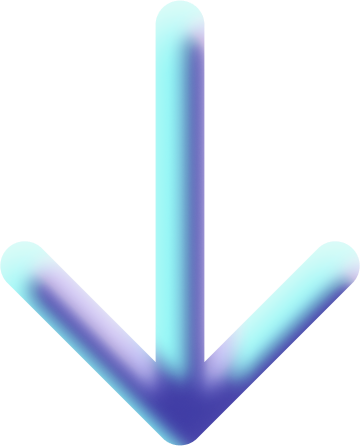
Object control
-
Create an object: Press Shift+A to select the new object you want to create. The new object will appear at the cursor’s current position (the cursor is defaulted to the centre point).
-
Scale an object: Select the object, then press the S key to enter scaling mode. Press XYZ simultaneously to scale along the X, Y, or Z axis individually. Click the left mouse button to confirm the scaling, and click the right mouse button to exit scaling mode.
-
Rotate objects: Select the object, press the R key to enter rotation mode, and press XYZ to rotate along the X, Y, or Z axis individually. Click the left mouse button to confirm the rotation, and click the right mouse button to exit rotation mode.
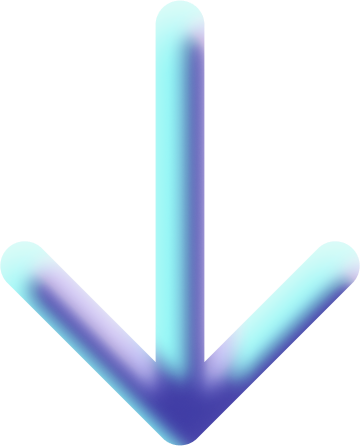
Tools
-
 Selection Tool: Select an object, then press the X key or Delete to delete it; press the G key to move the object, and hold down the XYZ keys individually to move the object along the XYZ axes separately.
Selection Tool: Select an object, then press the X key or Delete to delete it; press the G key to move the object, and hold down the XYZ keys individually to move the object along the XYZ axes separately. -
 Cursor Tool: To change the cursor position, Shift+C returns the cursor to the world origin, while Shift+S (Selected Item -> Cursor) moves the object to the cursor position.
Cursor Tool: To change the cursor position, Shift+C returns the cursor to the world origin, while Shift+S (Selected Item -> Cursor) moves the object to the cursor position. -
 Move Tool: Click and drag the corresponding axis to move the object.
Move Tool: Click and drag the corresponding axis to move the object. -
 Rotate Tool: Click and drag the corresponding ring to rotate the object.
Rotate Tool: Click and drag the corresponding ring to rotate the object. -
 Scale Tool: Click and drag the corresponding axis to scale the object.
Scale Tool: Click and drag the corresponding axis to scale the object. -
 Transform Tool: Combines all functions of the Move, Rotate, and Scale tools.
Transform Tool: Combines all functions of the Move, Rotate, and Scale tools. -
 Annotate Tool: Draw lines.
Annotate Tool: Draw lines. -
 Measure Tool: Measures distances.
Measure Tool: Measures distances. -
 Add Cube Tool: Adds a cube to any plane.
Add Cube Tool: Adds a cube to any plane.